Transactions
A guide to the Transactions tab in your Accept dashboard.
Summary
The Transaction instance is simply a reference to any payment operation that performed to any of your orders.
Each transaction in your transactions tab is a reference to only one order, the transactions are unique per order, on the contrary of the orders, one order can have many transactions but not vise versa.
The Transactions tab is where you can find all the payment transactions performed to your orders from all the available payment channels.
You can export, filter, and monitor your transactions, check the following guide to learn more about your Transactions tab.
Learn how to register a new Accept account.
Transactions Tab
- In your dashboard, click on the Transactions tab found in your navigation board as shown in the image below.
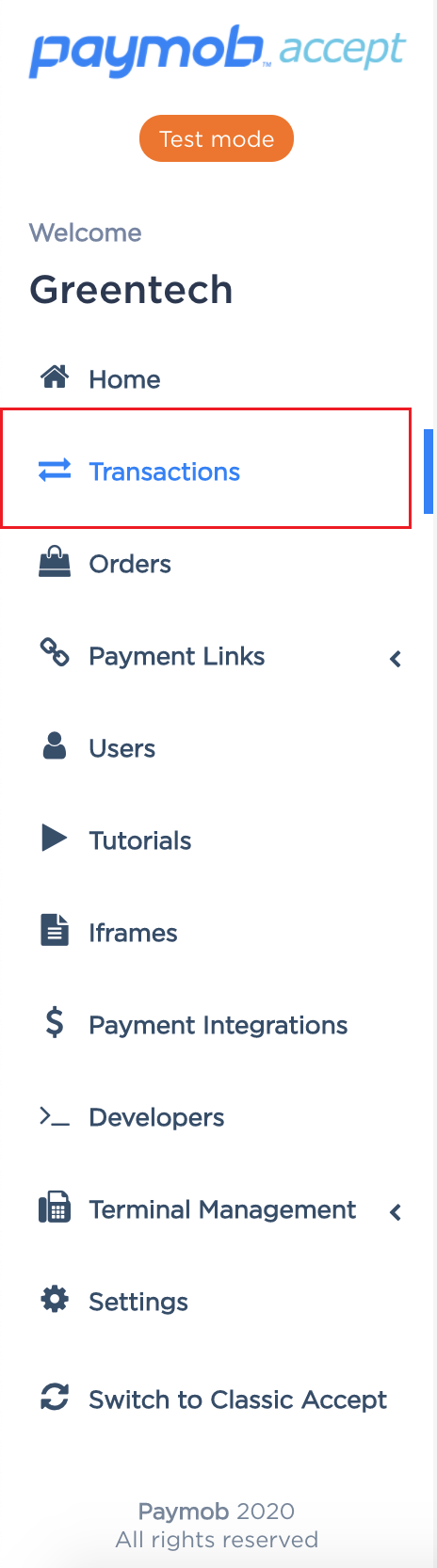
Accept Dashboard - Navigation Board.
- You should have a view similar to the one shown in the image below.
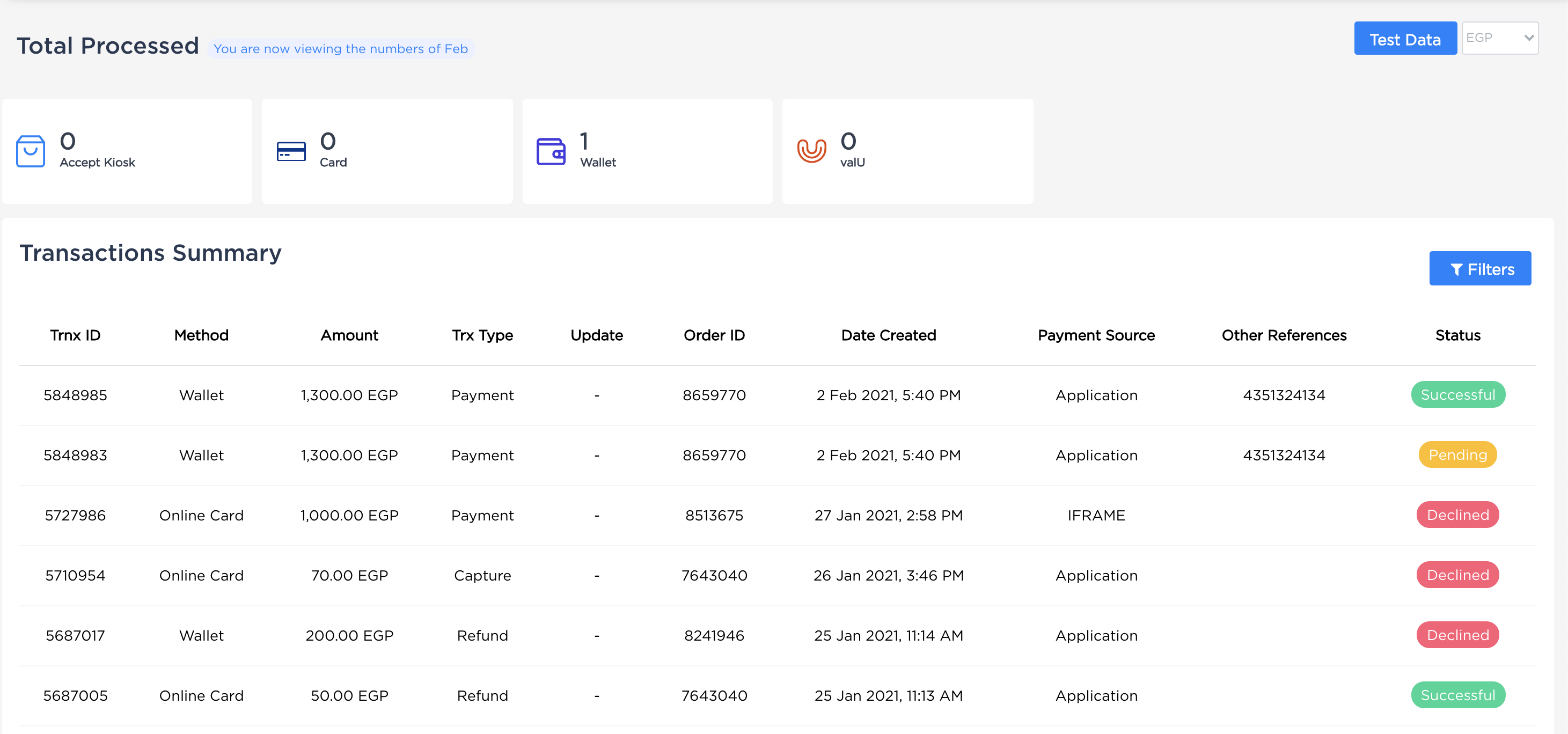
Accept Dashboard - Transactions Tab.
Let's explain the usage and references of each section of this tab.
Live Processed
This section gives you a quick review of the numbers of your live processed transactions.

Accept Dashboard - Transactions Tab.
By default, it shows the total numbers of your performed transactions and the detailed number passed through each payment channel depending on the selected currency or a specific date range.
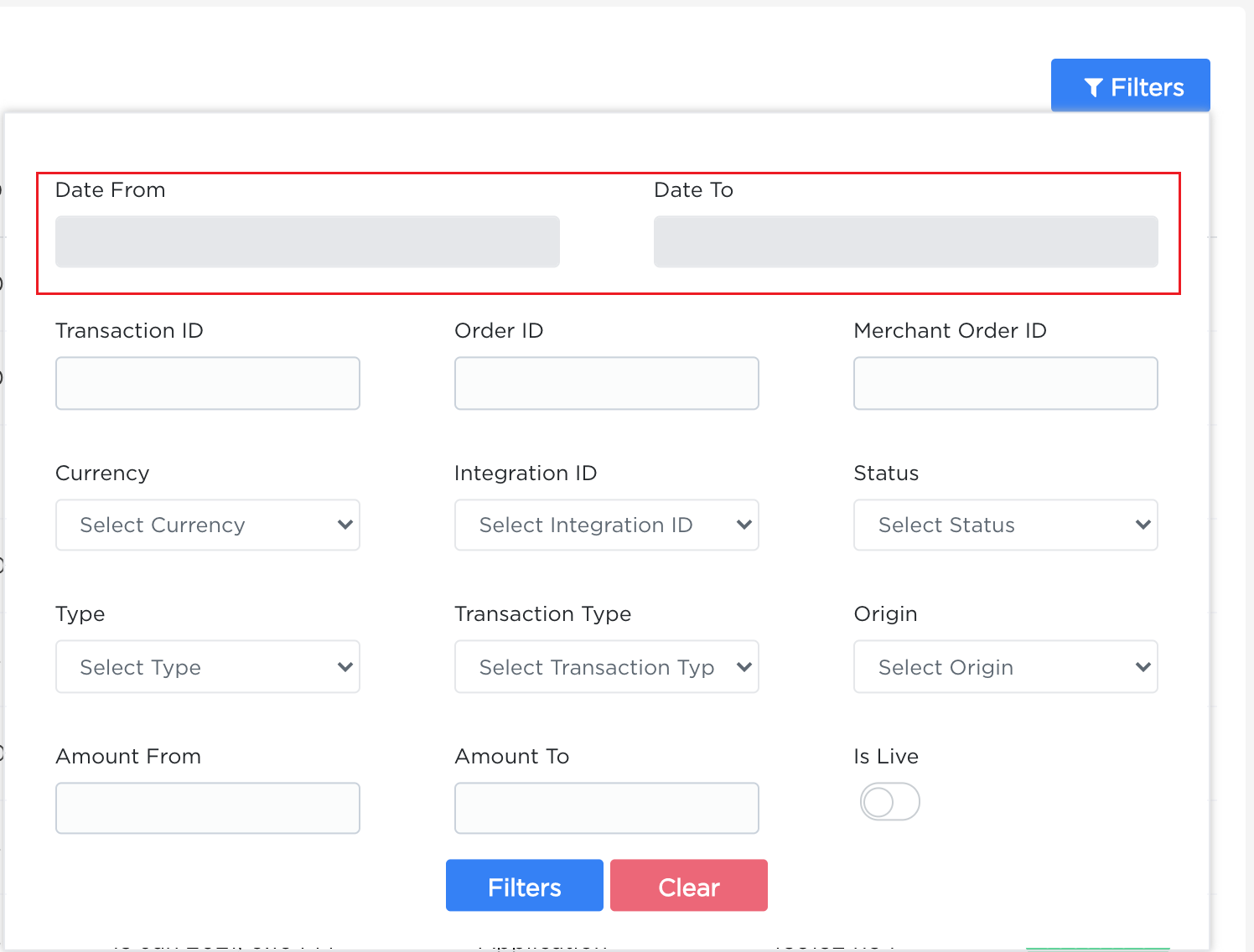
Accept Dashboard - Transactions Tab.

Accept Dashboard - Transactions Tab.
Note!
This section only shows the transactions performed with live integration IDs credentials.
Transactions Summary
This section will allow you to view your transactions in more deep details.
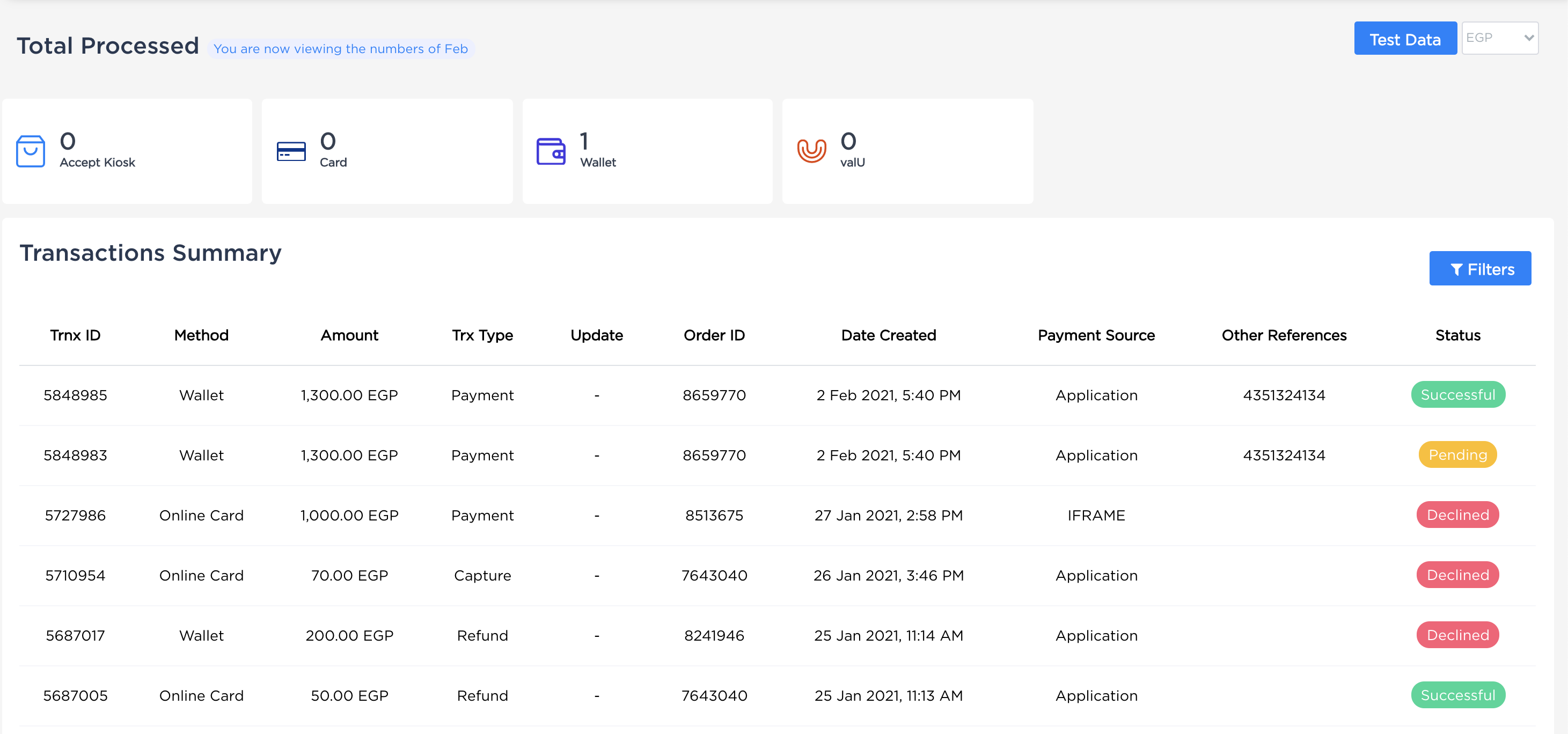
Accept Dashboard - Transactions Tab.
The Transaction Summary table gives you the following details:
| Column Name | Description |
|---|---|
| Transaction ID | The ID of your transaction in Accept's reference. |
| Date Created | The date and time in which this transaction was created. |
| Amount | The amount paid for this transaction. |
| Type | The type of gateway that the transaction was performed through. |
| Source | The root source of the transaction, for example, the last four numbers of the credit card performed this transaction. |
| Origin | Invoice/Products/iFrame/MobileSDk, etc... |
| Status | The status of this transaction "Pending", "Successful", "Declined" |
| Order ID | The ID of your order in Accept's ordering reference. |
If you clicked on any of your orders in the order summary section, you should have a view similar to the one in the image below.
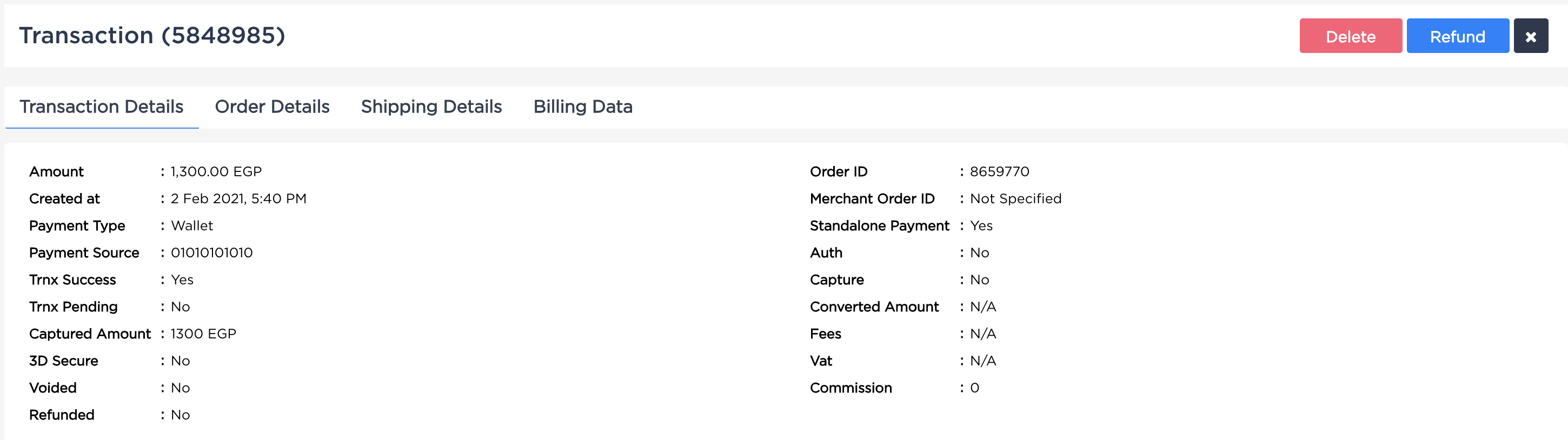
Accept Dashboard - Transactions Tab.
The Transaction detail tab will give you extra details about your transactions, related order, the related payment channel, the billing data related to the customer
Also, you can delete this order if you want from the delete button found in the right upper corner of the order detail.

Accept Dashboard - Transactions Tab - Related Order Details.
Accept Dashboard - Transactions Tab - The Related Billing Data.
Transaction Detail Deep Filter
You can filter the viewed transactions by using the filter button found in the right upper corner of the order summary.
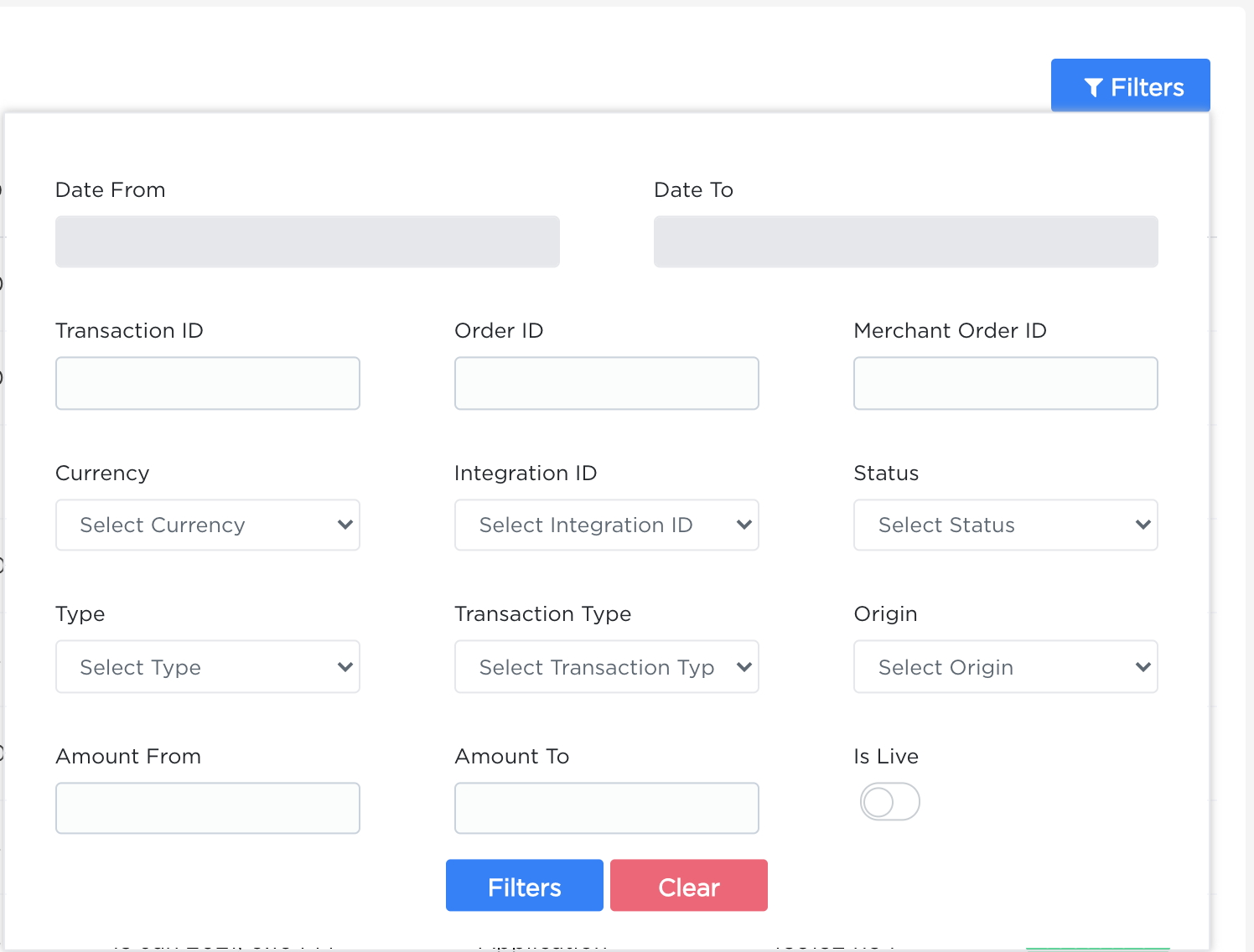
Accept Dashboard - Transactions Tab - Transactions Summary - Deep Filter.
The following table will describe each of the filter parameters
| Field Name | Description |
|---|---|
| Transaction ID | Searches for an order by its ID in Accept's reference. |
| Order ID | Searches for the transactions related to some order by the order's ID. |
| Merchant Order ID | Searches for the transactions related to some merchant order ID. |
| Currency | Filters the transactions by currency. |
| Integration ID | Filters the transactions by the integration ID used to perform it. |
| Status | FIlters the transactions by its status "Success, Declined, Pending" |
| Date Range | Filters the transactions by the date range of its creation. |
| Amount From/To | Filters the transactions with a price starting from some integer value you set in this field up to another value you set in the Amount To field. |
| Type | Filters the transactions by the type of the payment channel through which the transactions were performed. |
| Transaction Type | Filters the transactions by its type, "Void, Refund, 3D-Secure, Standalone, etc..." |
| Origin | Filters the transactions by its performing origin, "iFrame, SDK, Product, Invoice, etc..." |
| Terminal ID | Filters the transactions by the ID of the POS through which the transaction was performed. |
| Is Live | Filters the transactions by its integration status, test/live. |
Updated 5 months ago