Shopify
Guide for installing Accept's Shopify plugin supporting our payment methods.
Installation:
1- Please select the "Payment Integrations" tab on your Accept (Paymob) dashboard then click on add (in the top right corner), choose type: "Card", Currency: "EGP", and enable "Use Shopify" Slider,
You will do the same steps to create integration IDs for all the payment methods. (Please contact our technical support on [email protected]).
- You can add our payment methods to your Shopify account by clicking here .
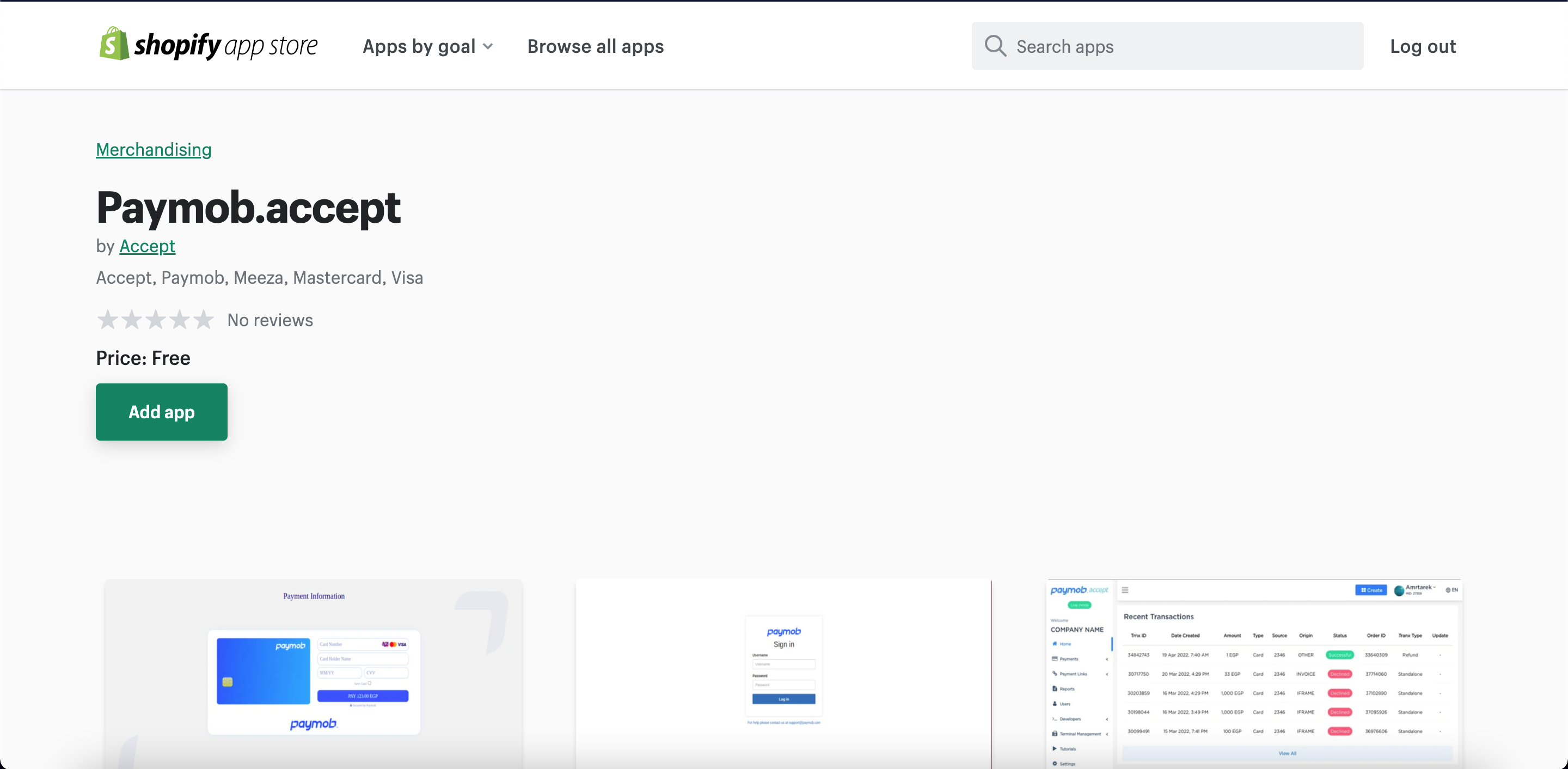
- You will add the app as shown above. It will redirect you to another page to finalize the app installation from the "Install app" button.
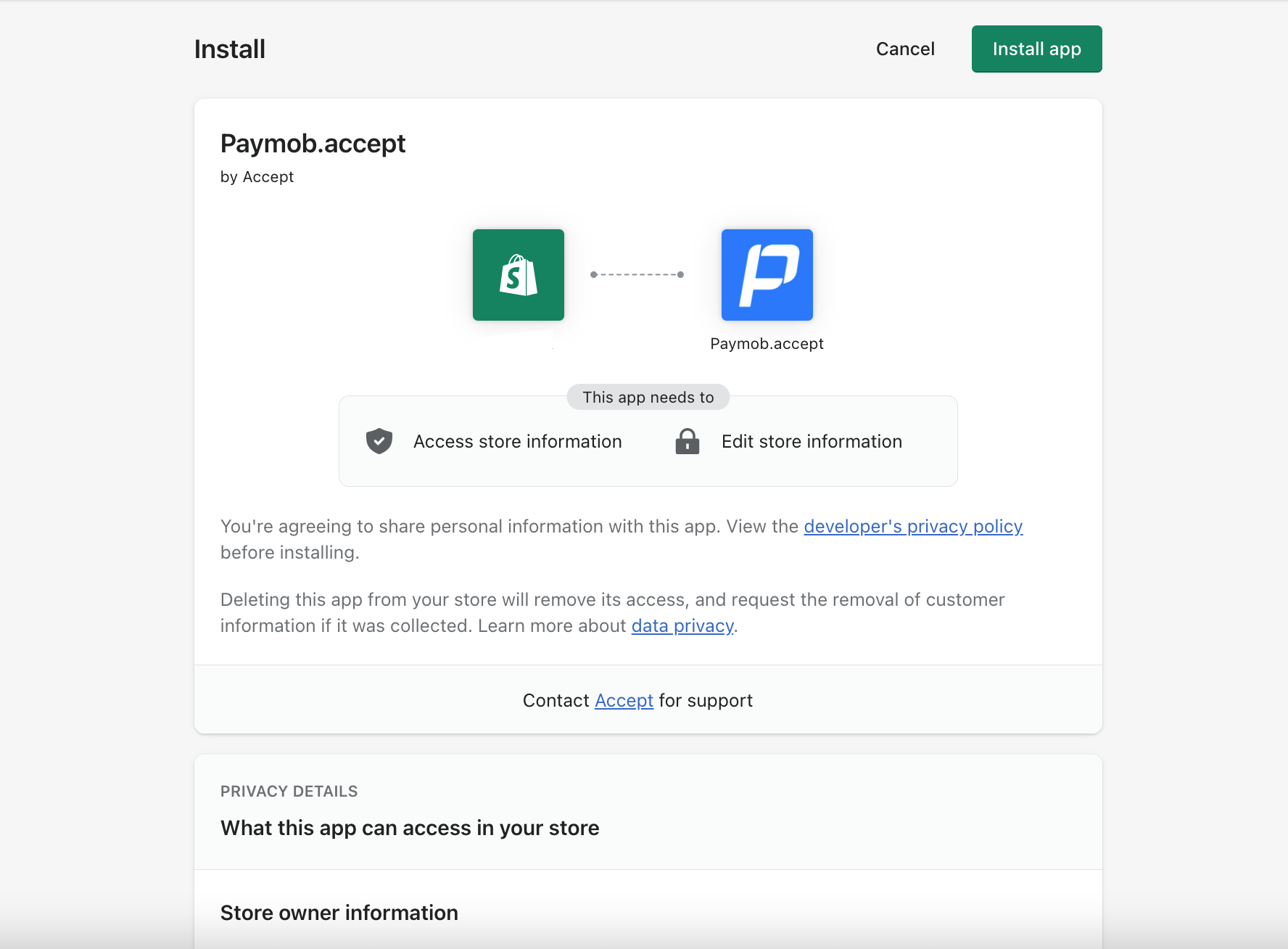
- The user data you will need to enter into Shopify is:
Username: This is the username you use to login into your Accept portal.
Password: This is the password you use to login into your Accept portal.
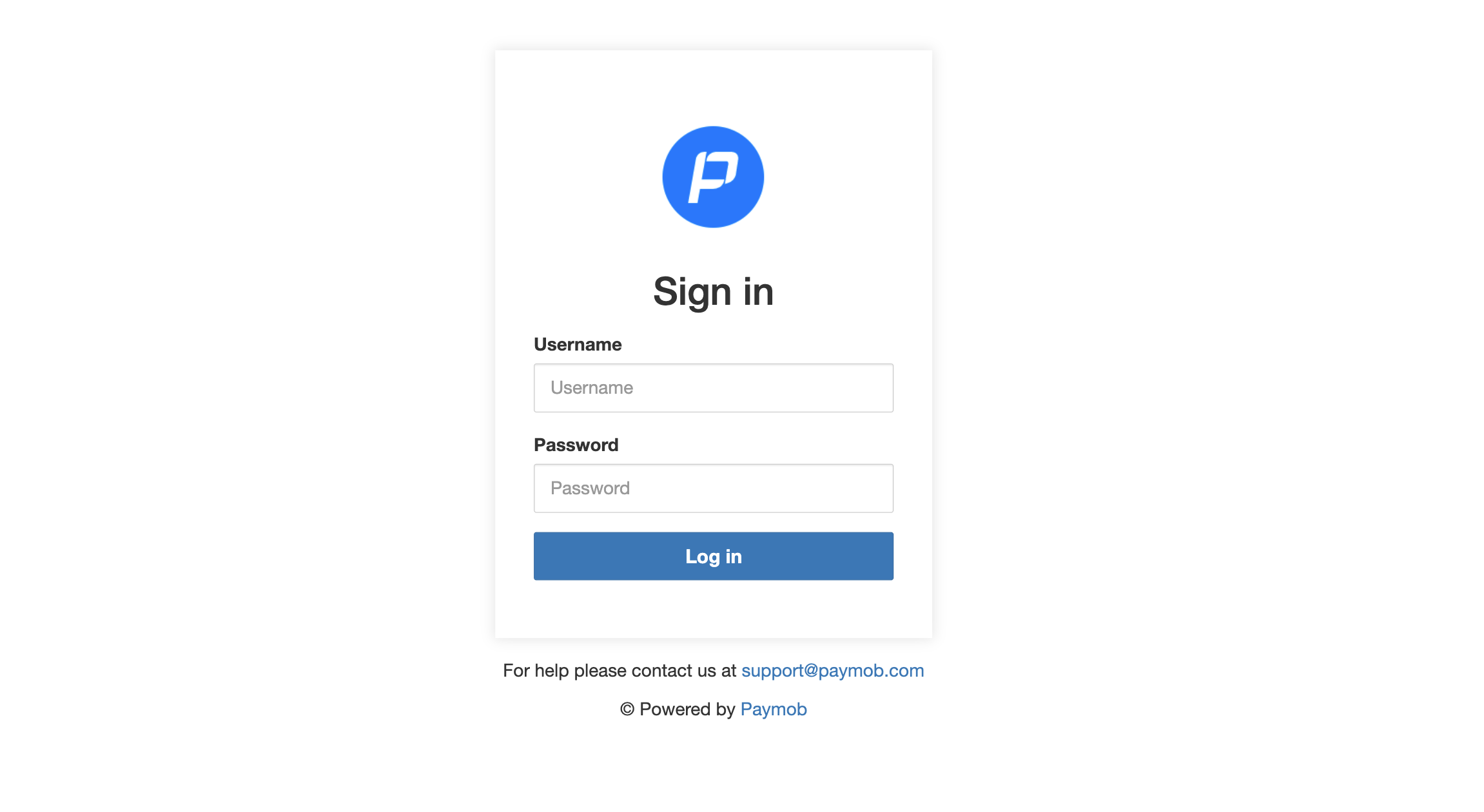
- Enable "Test Mode" so that you can perform test transactions on the test environment using the following card details.
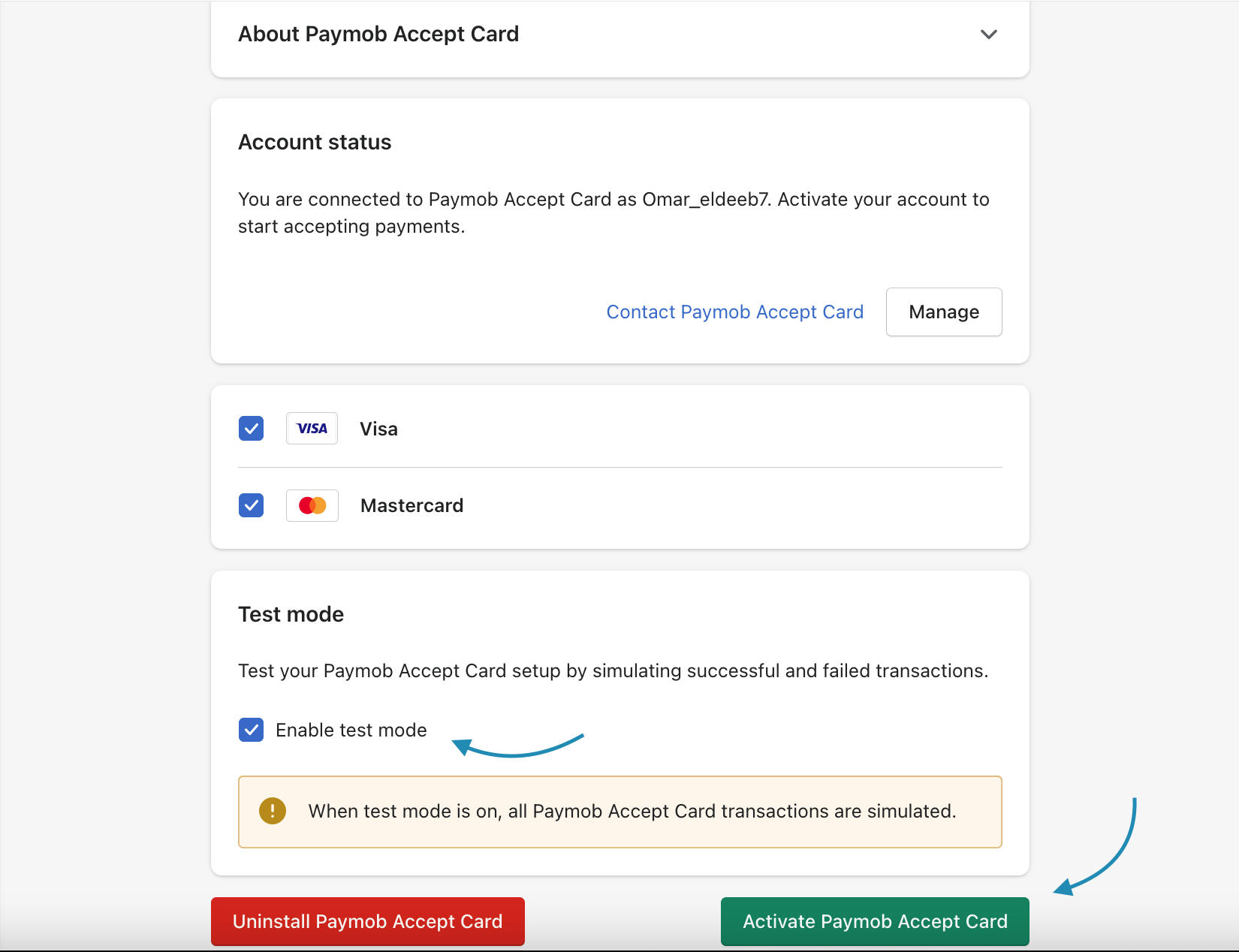
Test Card Details:
Card Number: 5123 4567 8901 2346
Card Holder Name: Test Account
Card Expiry: 12/25
Card CVV: 123
-
After finishing all the previous installation steps, please refer to your sales owner to create a live integration ID after finalizing all your contractual procedures.
-
Once you receive the live integration ID, you can disable the "Test Mode" on your Shopify settings to be able to perform transactions in the live environment.
Updated 5 months ago