Orders
A guide to the Orders tab in Accept dashboard.
Summary
An Order instance is a reference to some product/service you want to sell through one of the available Accept payment channels.
One Order could have many transactions since one order could be paid through more than one payment channel, though you might find more than one transaction related to the same order instance.
The Orders tab in your dashboard is where you can find all your orders you've created including the ones you've created with the standalone checkout tools.
You can filter, and monitor your orders, check the following guide to learn more about your Orders tab.
Learn how to register a new Accept account.
Orders Tab
- In your dashboard, click on the Orders tab found in your navigation board as shown in the image below.
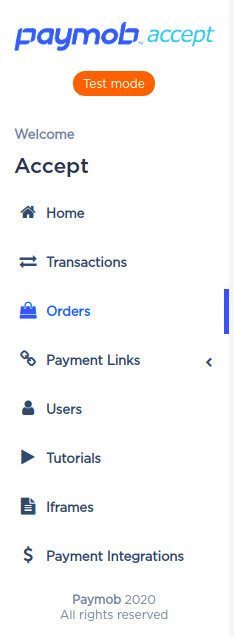
Accept Dashboard - Navigation Board.
- You should have a view similar to the one shown in the image below.
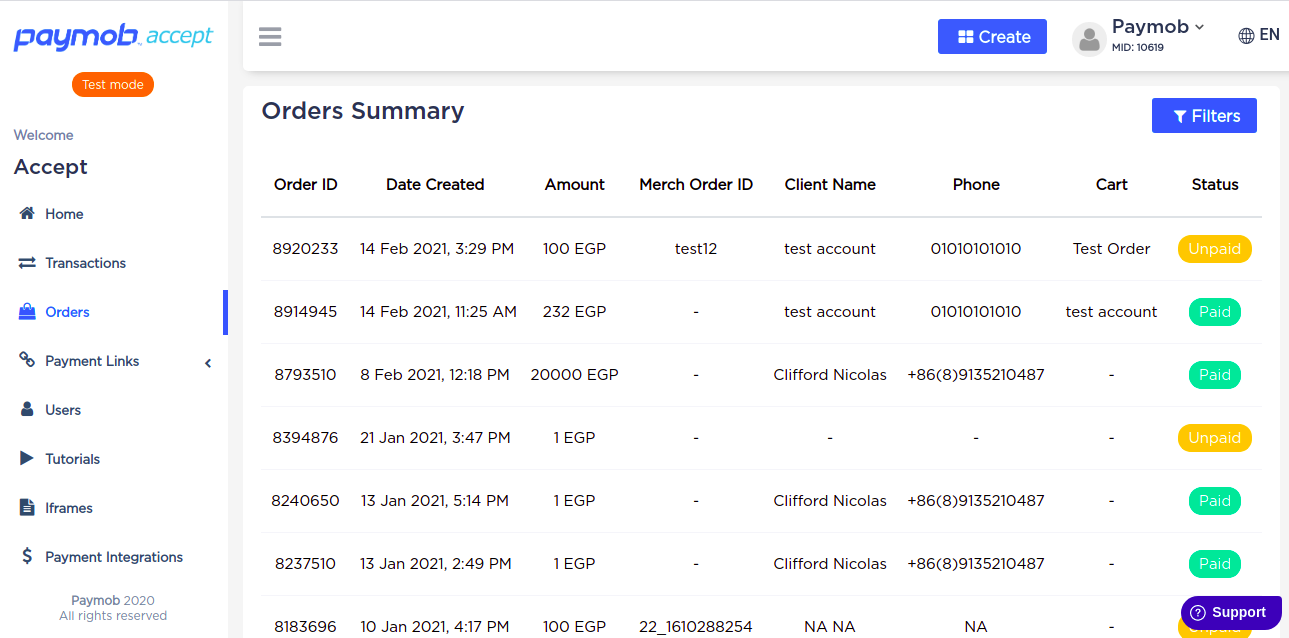
Accept Dashboard - Orders Tab.
If you clicked on any of your orders in the order summary section, you should have a view similar to the one in the image below.
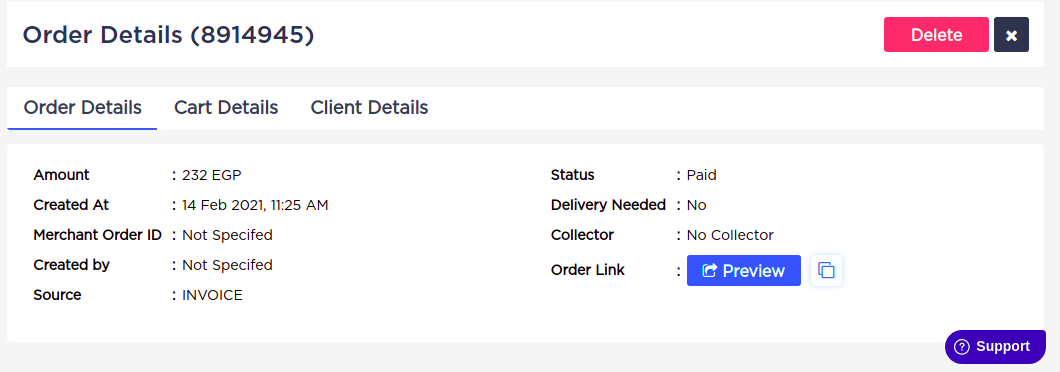
Accept Dashboard - Orders - Orders Summary.
The Order detail tab will give you extra details about your order, and the link of your order if it was created through one of Accept's standalone checkout tools.
Also, you can delete this order if you want from the delete button found in the right upper corner of the order detail.
Order Detail Deep Filter
You can filter the viewed order by using the filter button found in the right upper corner of the order summary.
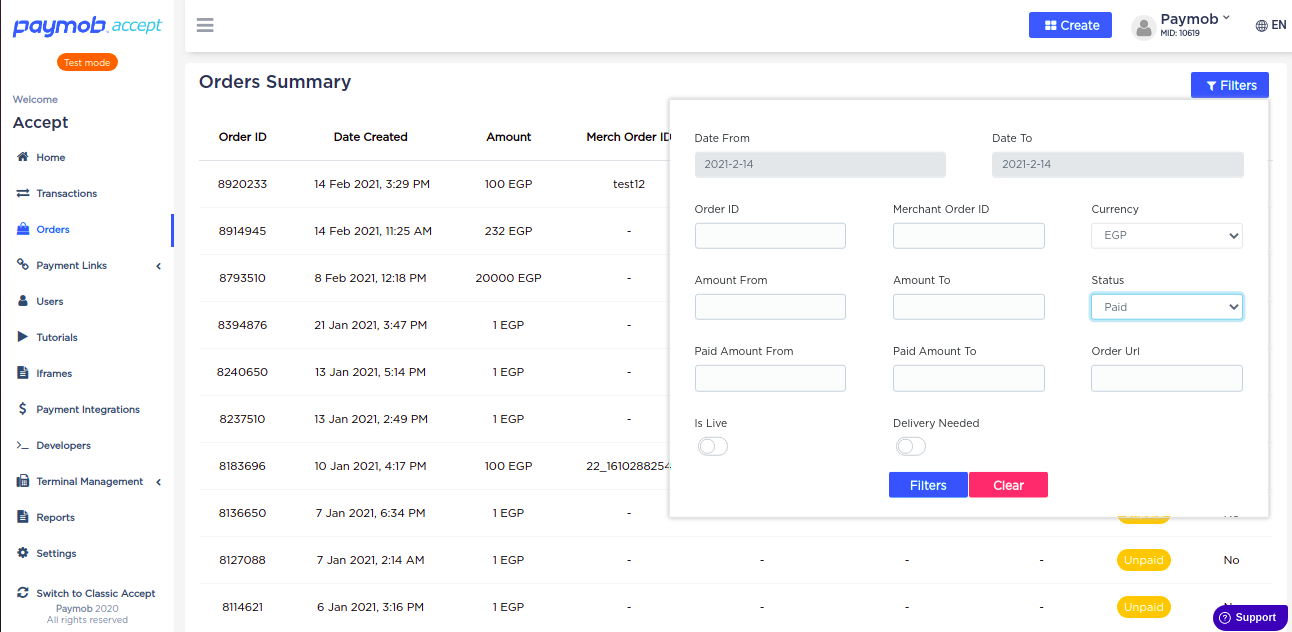
Accept Dashboard - Orders - Orders Summary - Filters.
The following table will describe each of the filter parameters
| Field Name | Description |
|---|---|
| Merchant Order ID | Search for an order by the Merchant Order ID. |
| Currency | Filter by the currency your order created with. |
| Status | Filter by the order status, pain/unpaid. |
| Date Range | Filter the orders by a specific date range they were created at. |
| Amount From/To | Filter the orders with a price starting from some integer value you set in this field up to another value you set in the Amount To field. |
| Order URL | This field for the invoices/products created through the standalone checkout tools, you can filter the orders by the Invoice/Product link. |
| Paid Amount From/To | Filter the orders with a paid price starting from some integer value you set in this field up to another value you set in the Paid Amount To field. |
| Is Live | Filter the orders if it was created with live credentials. |
| Delivery Needed | Filter the orders if it needed to be delivered or not. |
Updated 5 months ago