OpenCart
Guide for installing Accept's OpenCart plugin supporting our payment methods ( Credit Card, Kiosk "Aman & Masary", Mobile Wallets, valU Installments, GET-GO, SOUHOOLA, Forsa, and Lucky Installments).
Download the plugin from this link
Installation:
- Open the extensions page:
• Browse to your OpenCart Admin panel → Extensions → Installer
• Click “Upload” And browse your file system for the plugin in the “.zip” format.
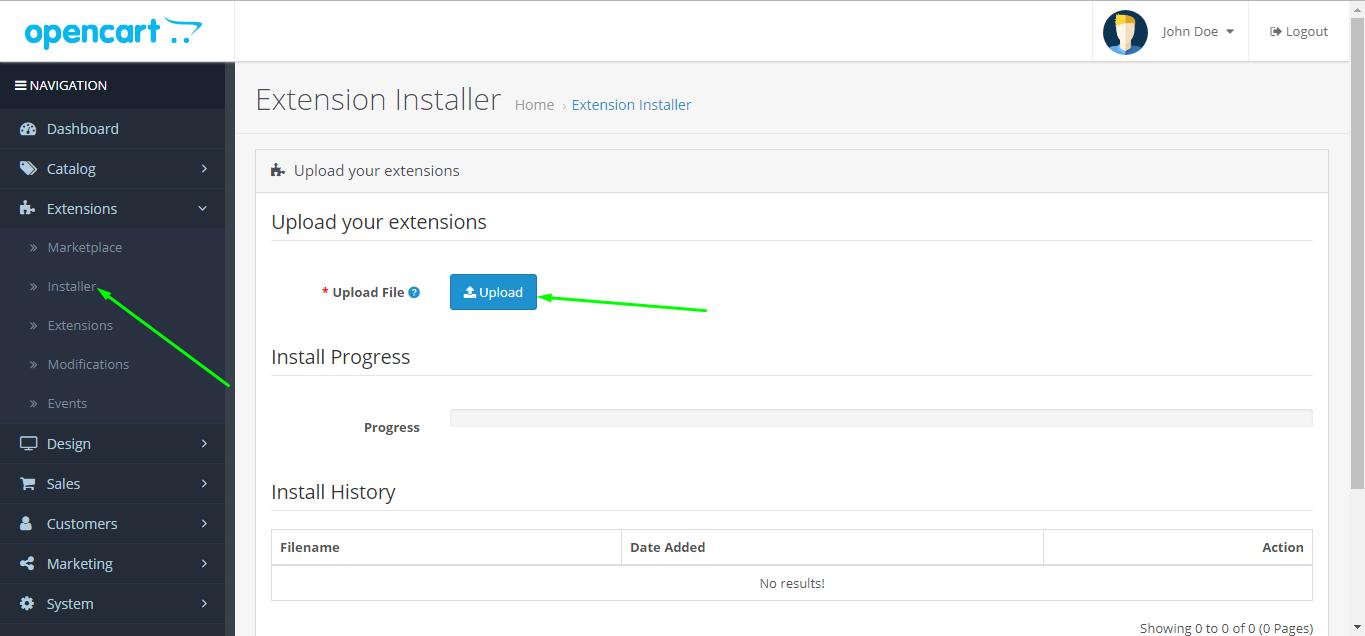
• After you install the plugin, browse to Extensions and Select Payments from the dropdown menu.
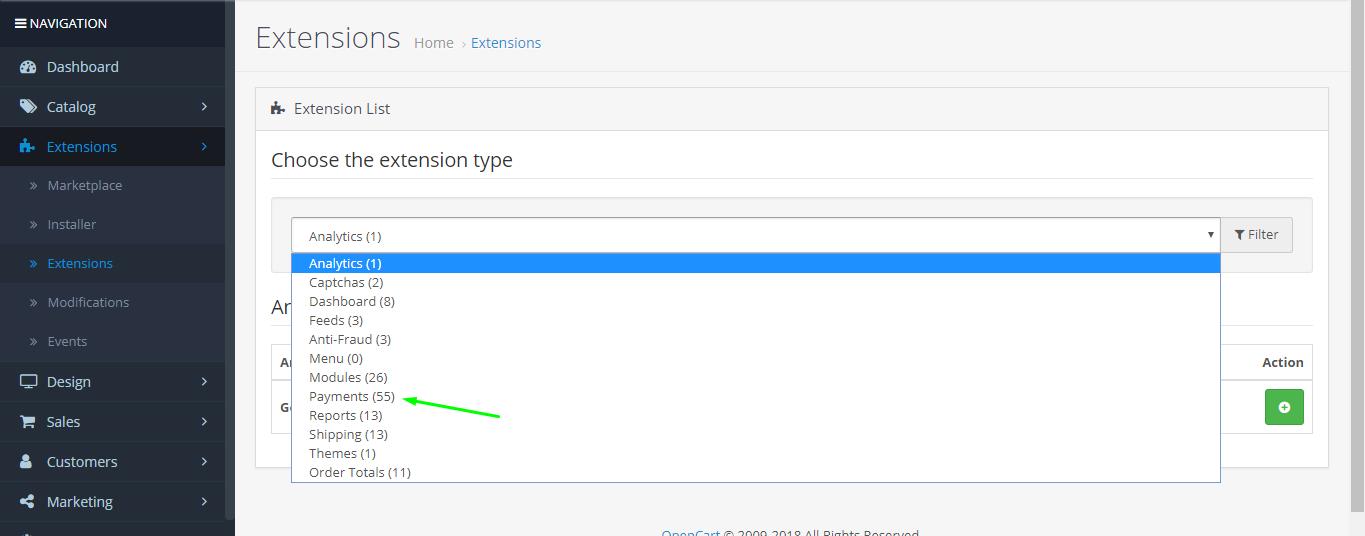
• You should find the payment methods provided by Accept.
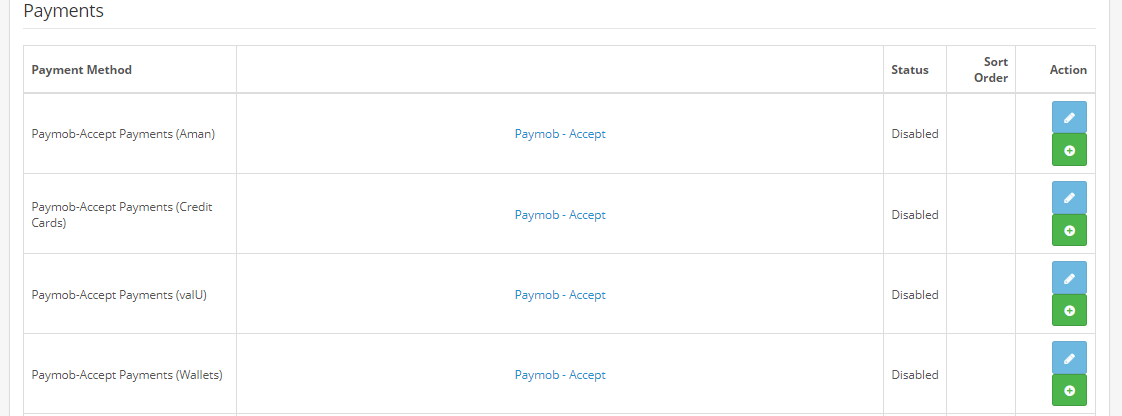
2: Activating payment methods:
• Click on the green button corresponding to the desired payment method to activate it
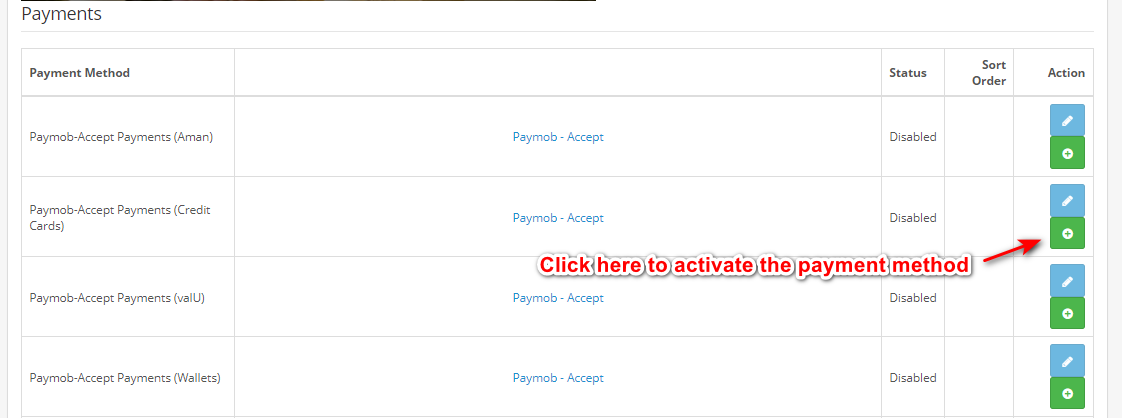
• Now you can click on the pencil icon to configure it
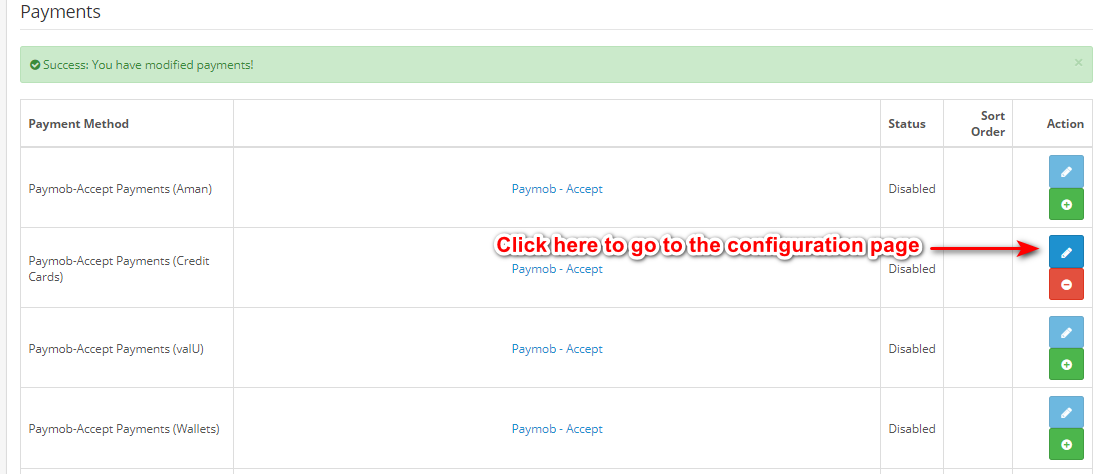
3: Configuring the payment methods:
• Enable the plugin from the dropdown menu.
• Enter your Accept account username and password then click on Login.
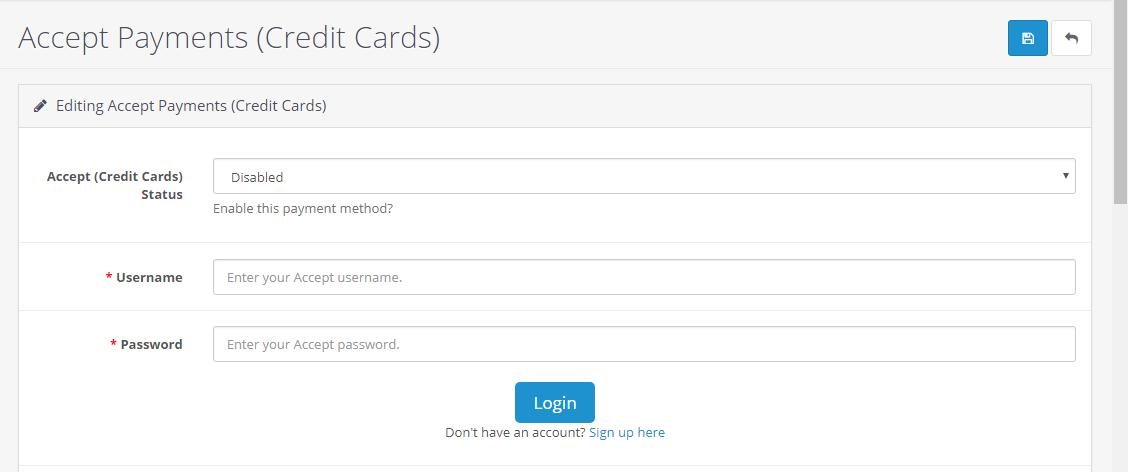
• After you get the success message, you will configure the Merchant ID and HMAC Secret that
you can get by going to the Settings page in Accept dashboard.
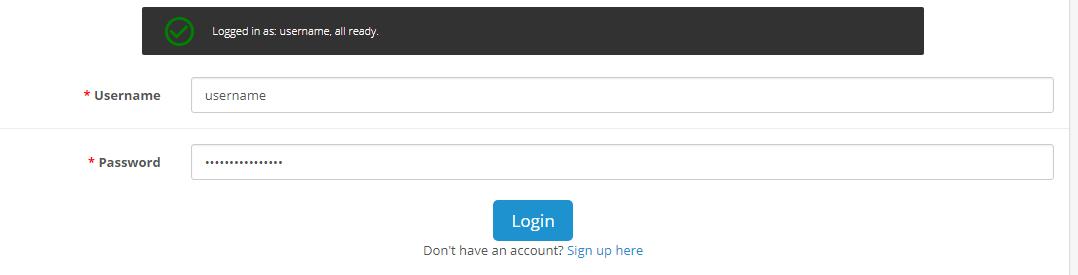
- Setting the callback URLs:
• Head to the Payment integrations page in Accept dashboard and click “Add”.
• Choose the payment method needed and the currency. Please make sure that the currency
is the same as the WooCommerce currency.
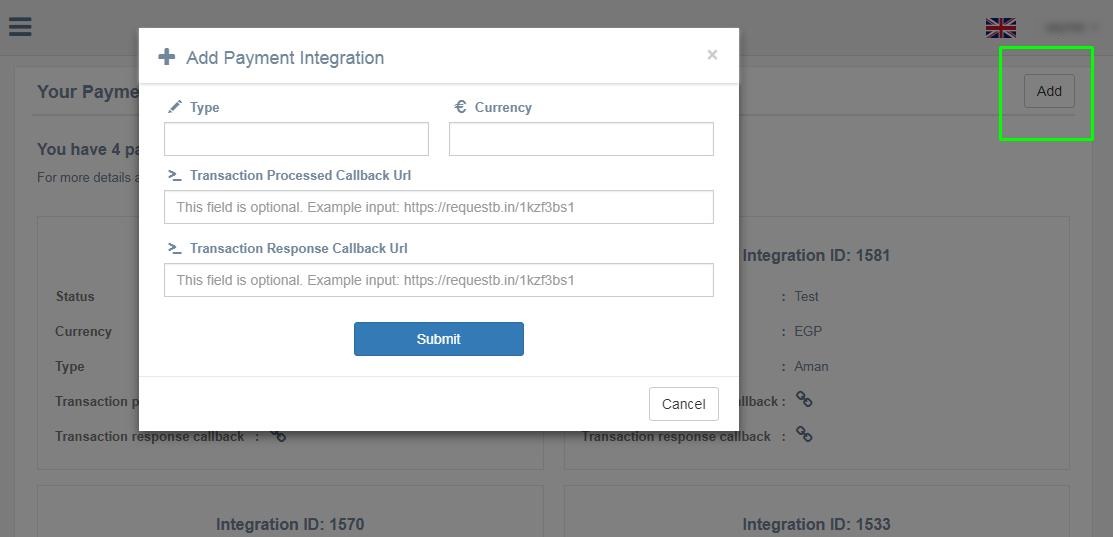
• Set the transaction processed and transaction response callback URLs as shown below.

• After submitting, a new payment method will be displayed in the portal.
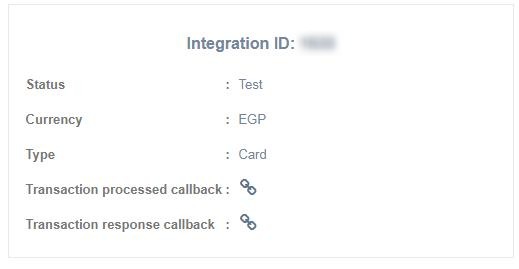
- Configuring the payment integration
• Head back to OpenCart admin and click “Login” in order to refresh the list of integration IDs.
• Select the desired integration ID

- Configuring the iFrame:
• For card payments, you will need to choose the ID of the iFrame that will be displayed to the
paying customer.
• Head to iFrames page in Accept dashboard to view the pre-created ones. You can add new
iframes or edit existing ones.
• Choose the ID from the list in OpenCart admin then click “Save changes”.
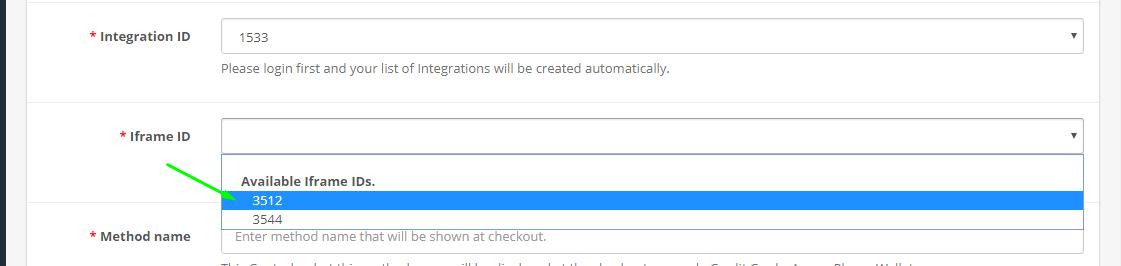
• “Method Name” field controls the name of the payment method that will be displayed to the
client.
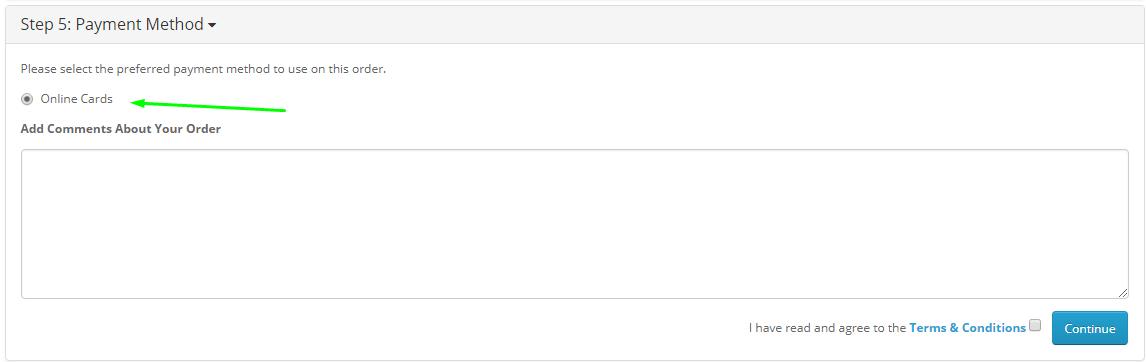
• Sort Order controls the order in which the different payment methods will be displayed in
checkout. The first method should be given “1”, the second “2” and so on.
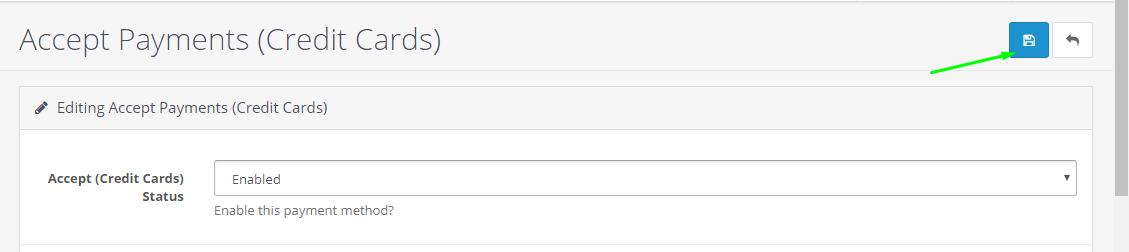
Kindly check the link below for the video containing guidance to add all the payment methods on your website.
For more guidance, kindly check this video from: here
Updated 5 months ago