ECWID on WIX
Guide for installing Accept's Ecwid plugin for Wix supporting our payment methods ( Credit Card, Kiosk "Aman & Masary", and valU Installments ).
Kindly check this link here for how to add ECWID store to your Wix website.
Installing the Card Payment Method:
- Click this link here to add the card payment method to your website.
● It should look like the screenshot below.
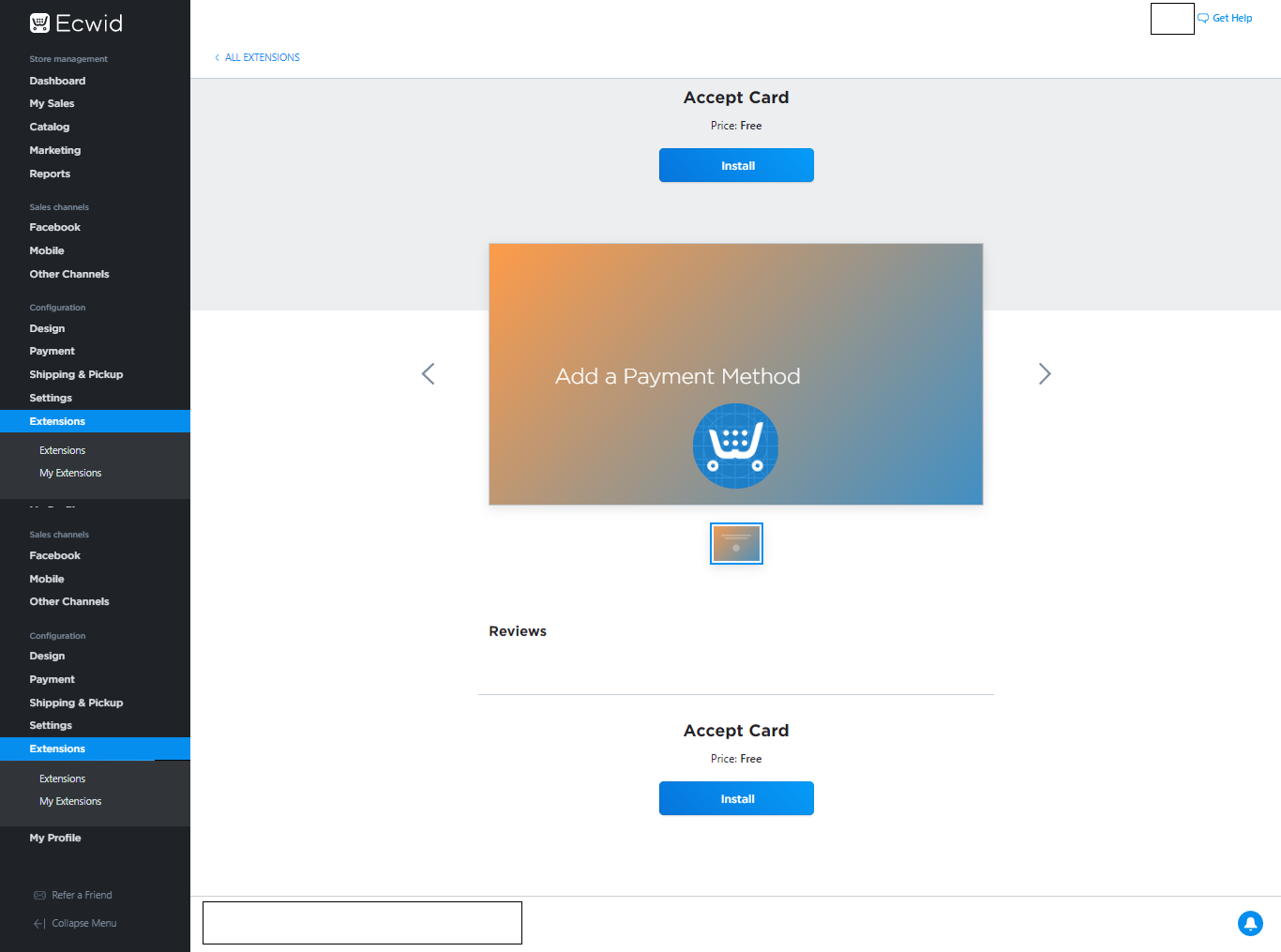
- Click on Install and you will get redirected to the payment method configuration page as shown below:
● Type in your API key and your Accept username and then click on Authenticate. The integration IDs and IFrame IDs should be loaded. Check this link here to check how to get the API key.
● You should now choose the test card integration ID. If you are live, you should choose the live integration ID from the integration ID dropdown list.
● Choose the card IFrame ID. ( You can choose anyone to your preference )
● Click Save to take effect.
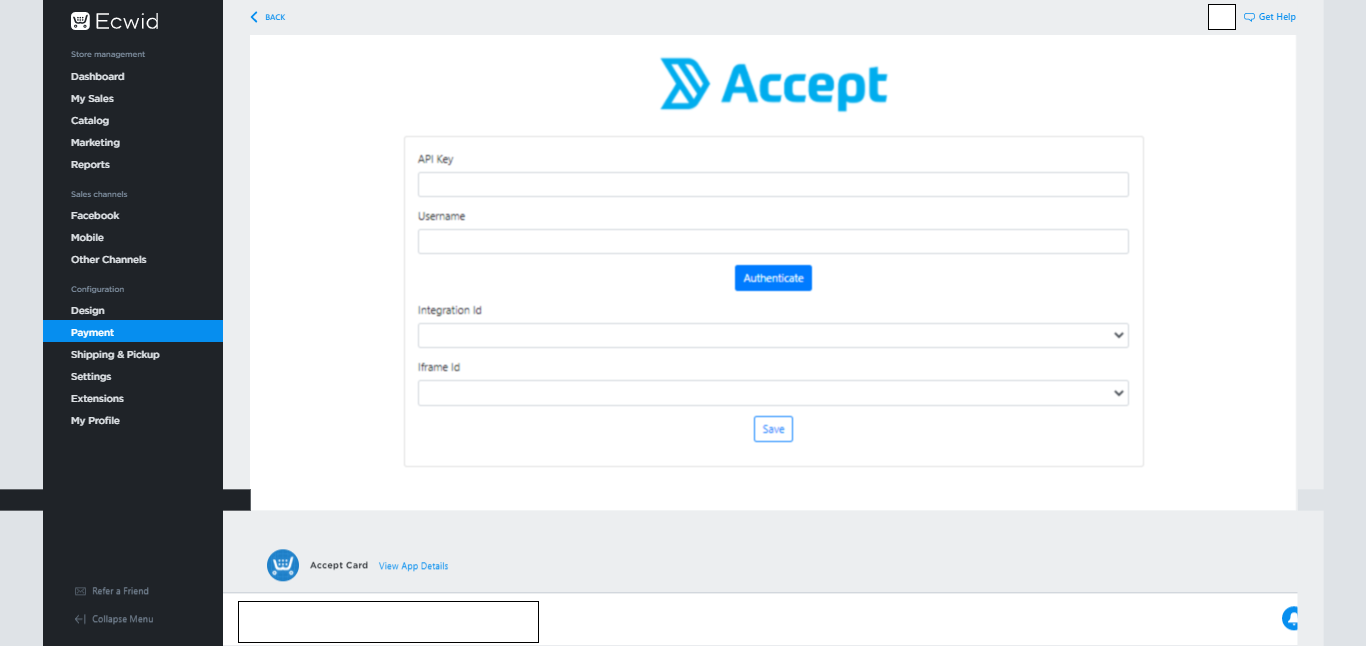
Installing the Kiosk Payment Method:
- Click this link here to add the kiosk payment method to your website.
● It should look like the screenshot below.
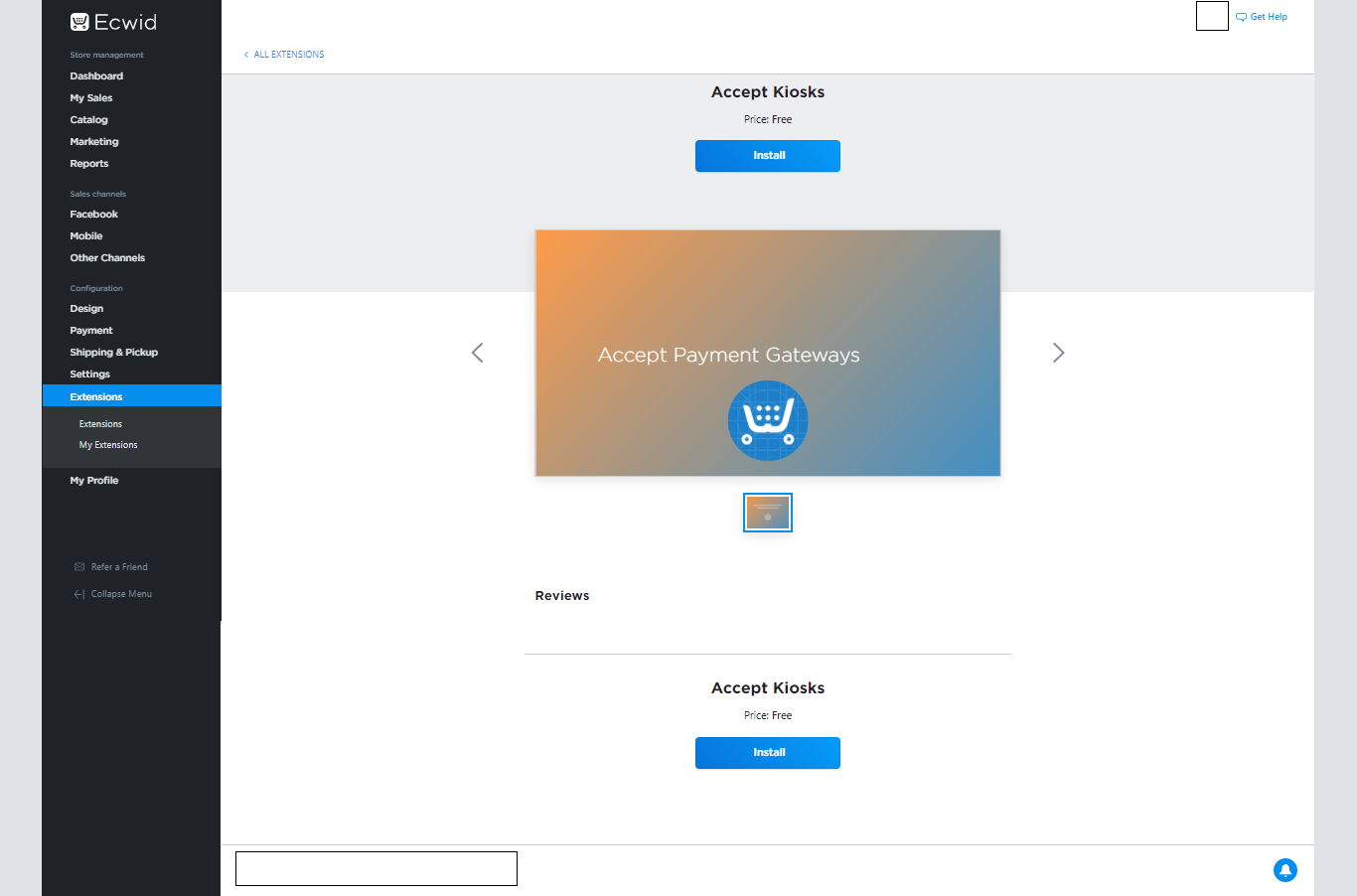
- Click on Install and you will get redirected to the payment method configuration page as shown below:
● Type in your API key and your Accept username and then click on Authenticate. The integration IDs should be loaded.
● You should now choose the test kiosk integration ID. If you are live, you should choose the live integration ID from the integration ID dropdown list.
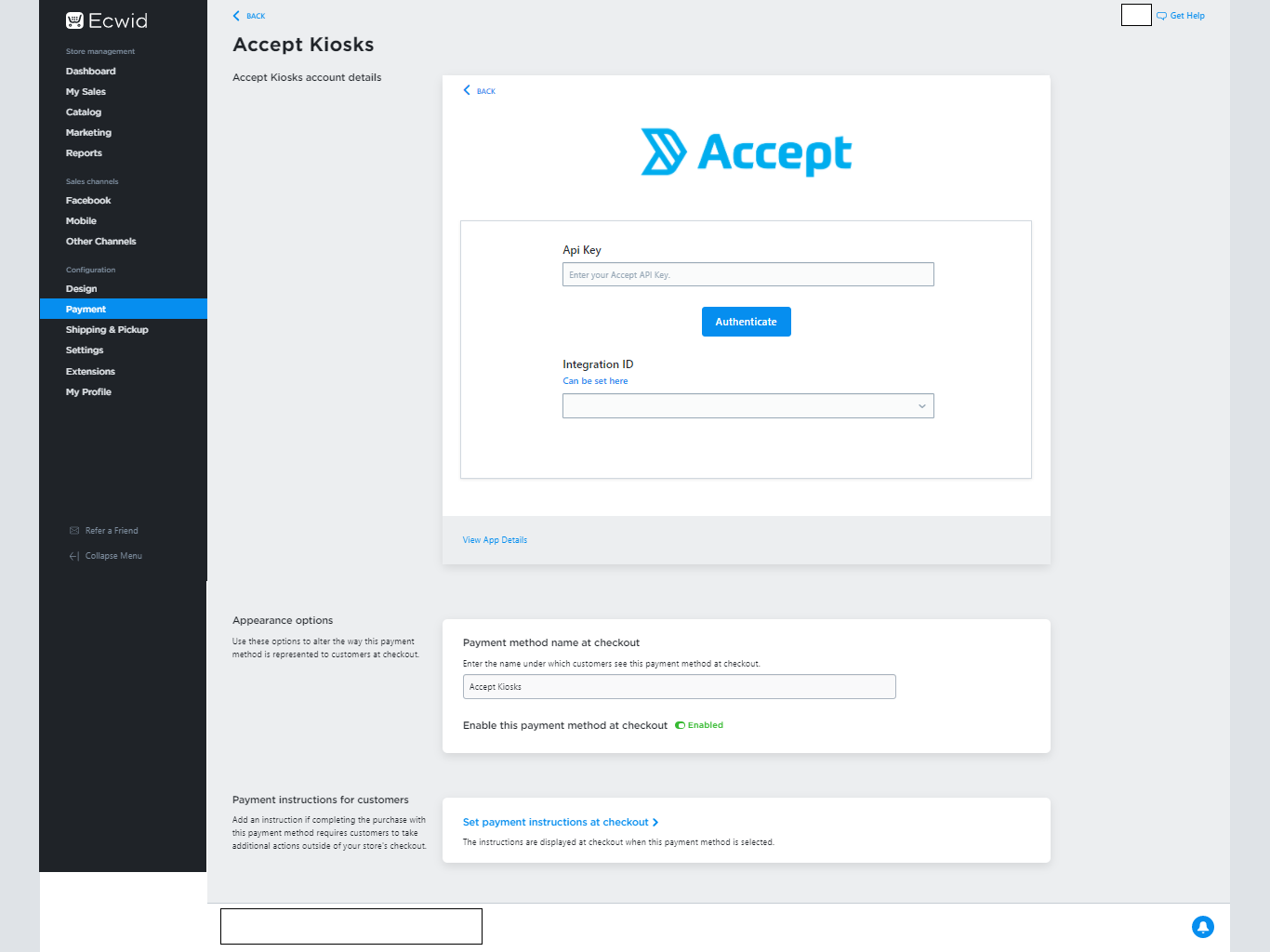
Installing the valU Payment Method:
- Click this link here to add the valU payment method to your website.
● It should look like the screenshot below.
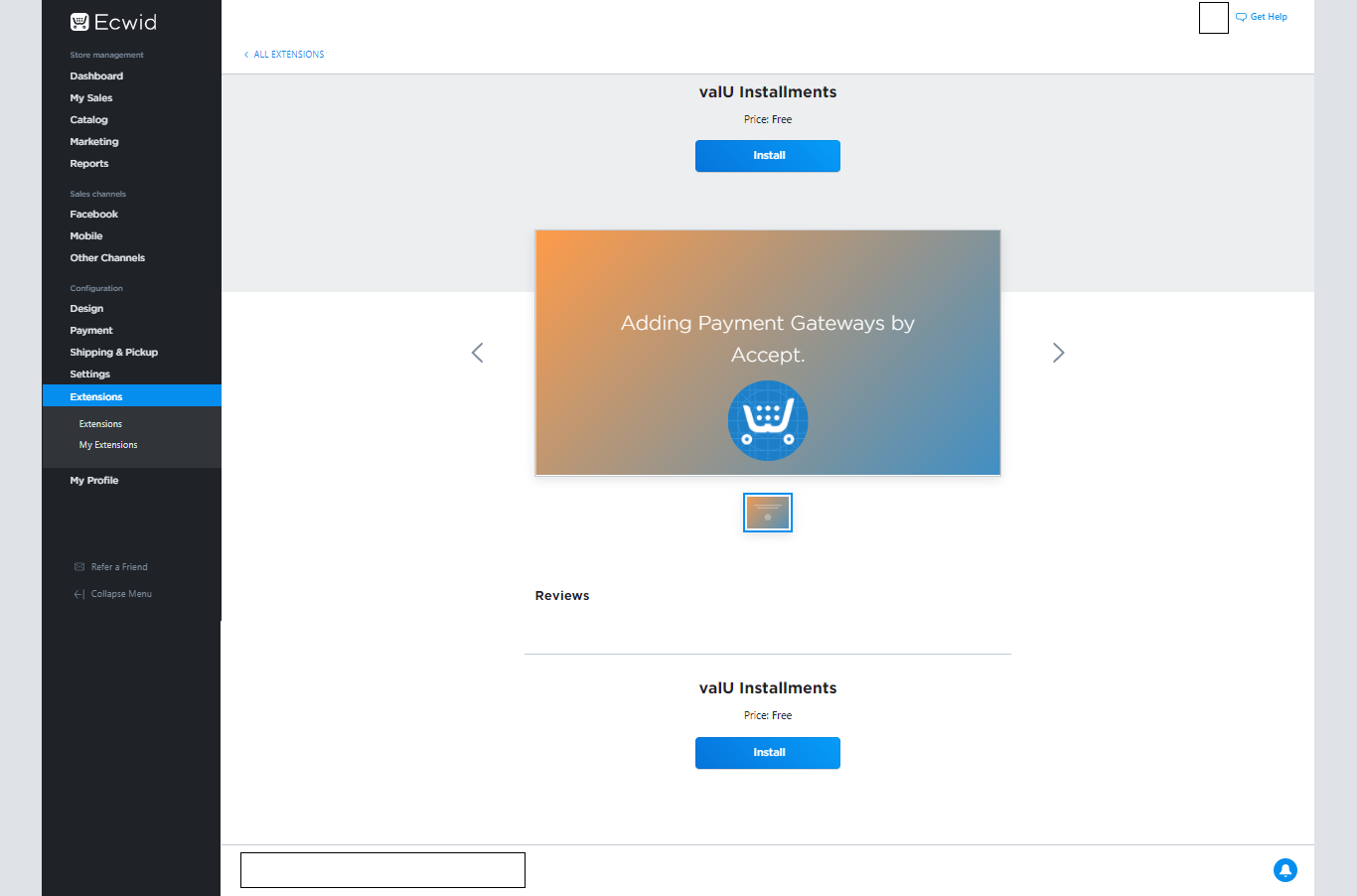
- Click on Install and you will get redirected to the payment method configuration page as shown below:
● Type in your API key and your Accept username and then click on Authenticate. The integration IDs and IFrame IDs should be loaded.
● You should now choose the test valU integration ID. If you are live, you should choose the live integration ID from the integration ID dropdown list.
● Choose the valU IFrame ID.
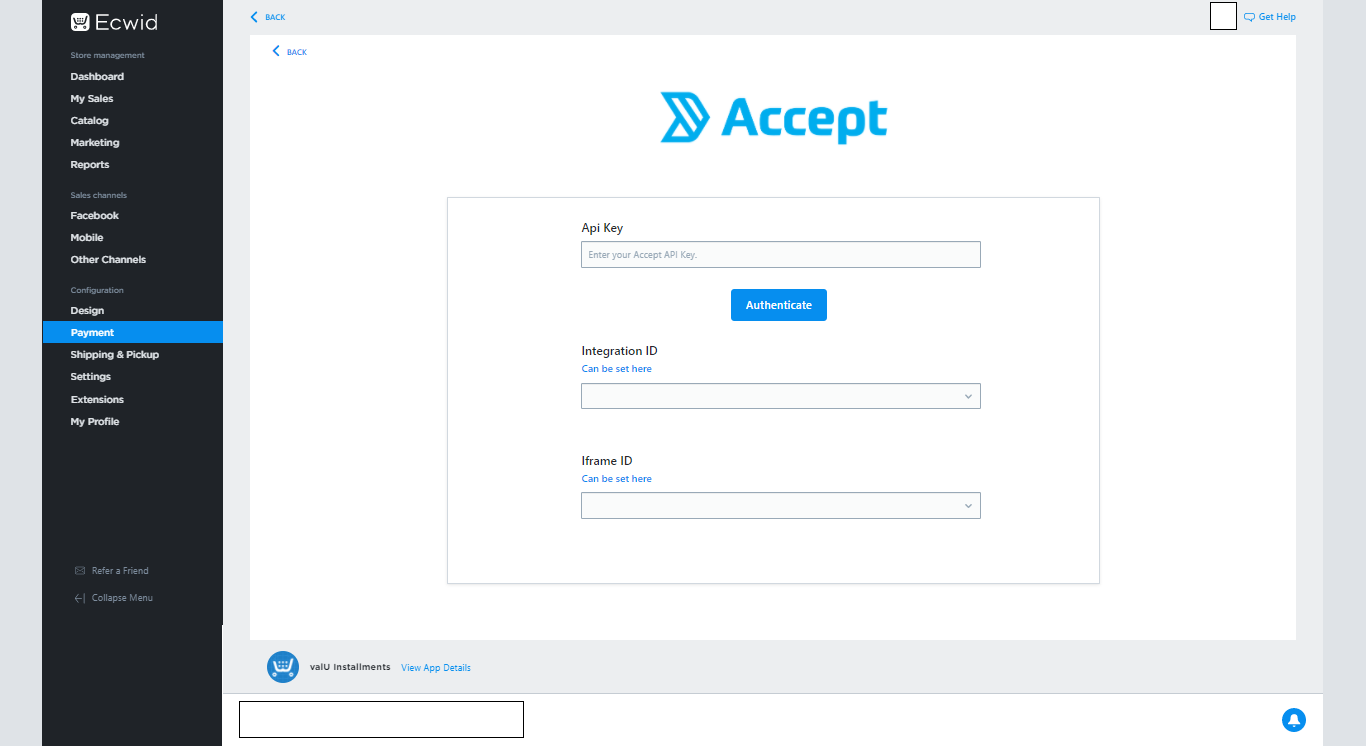
Kindly make sure that you activate your billing data because it's a mandatory step.
To activate it kindly follow these steps from the below image:
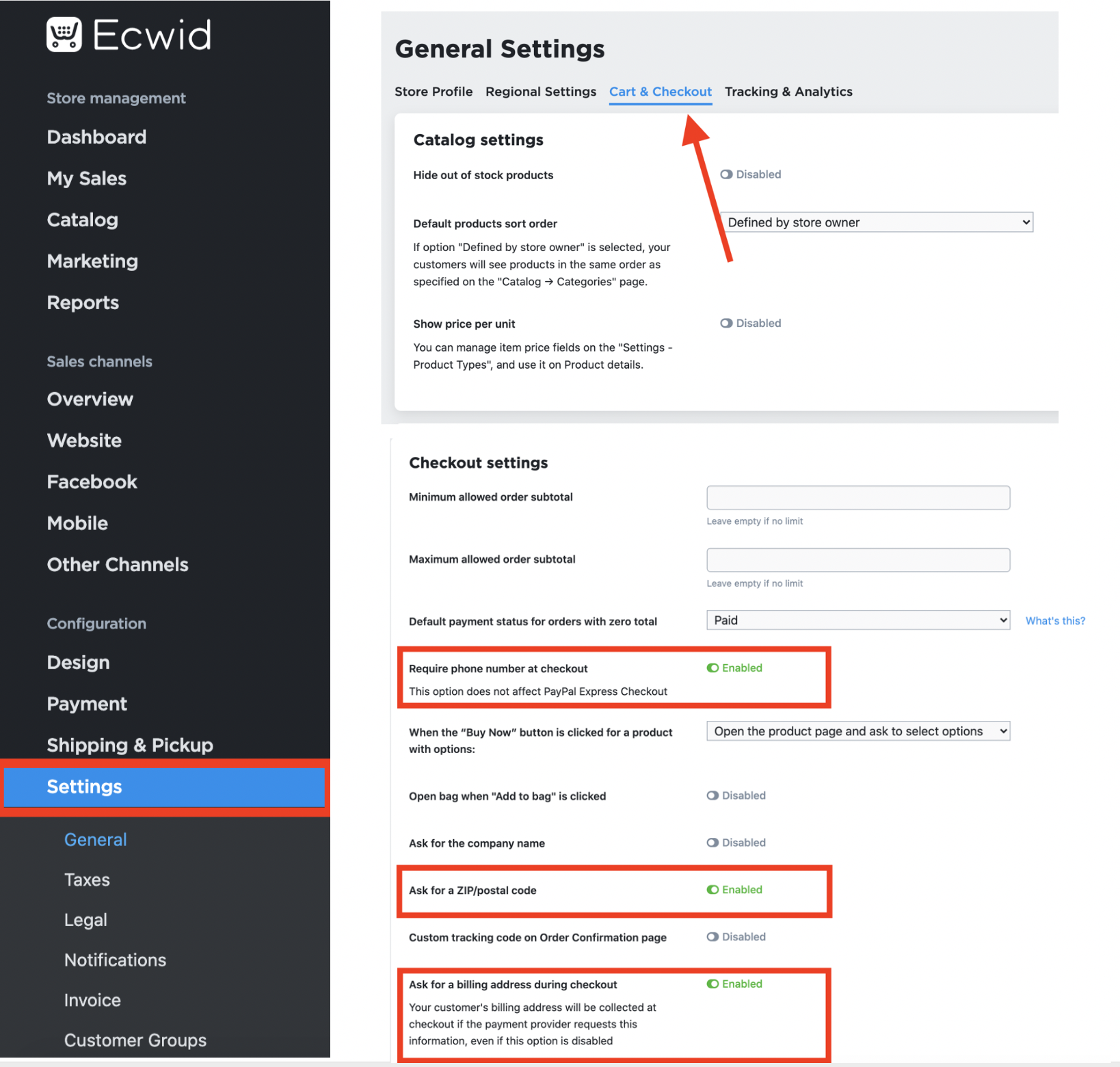
Use the following card test data to perform a test transaction with your test card integration ID:
| MasterCard | |
|---|---|
| Card Number | 5123456789012346 |
| Cardholder Name | Test Account |
| Expiry Month | 12 |
| Expiry Year | 25 |
| CVV | 123 |
Use the following valU test credentials to perform a test transaction with your test valU integration ID.
| Phone Number | OTP |
|---|---|
| 01010101010 | 123456 |
ECWID callback URLs
Make sure that you copy-paste the below URL to the callbacks of the integration IDs you use in your ECWID store. To know more about adding the callbacks, kindly check this link regarding the payment integration guide.
Updated 4 months ago